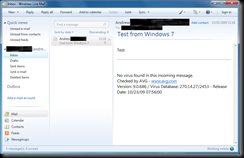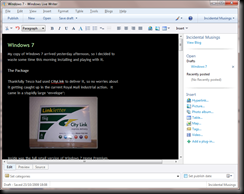My copy of Windows 7 arrived yesterday afternoon, so I decided to waste some time this morning installing and playing with it.
The Package
Thankfully Tesco had used CityLink to deliver it, so no worries about it getting caught up in the current Royal Mail industrial action. It came in a stupidly large ‘envelope’:
Inside was the full retail version of Windows 7 Home Premium, which now costs twice what I paid for it on pre-order :) I only wish I’d bought several of them…


Both 32-bit and 64-bit editions are included on separate DVDs. I decided to install the 32-bit version because I don’t think I would currently benefit from using the 64-bit version. With 4Gb RAM and only 3.25Gb available to a 32-bit OS, I could have reclaimed the extra 768Mb but the additional overhead of 64-bits would more than wipe that out anyway.
Installation
I installed it to a separate 500Gb hard disk, leaving XP on the other disk so I can simply choose which OS to boot using the BIOS boot menu. In any case, Windows 7 won’t do an in-place upgrade from XP; you have to back-up all your data, do a fresh install and then use Windows Easy Transfer to restore your files and settings if you want to completely replace your old OS.
Installation was seriously quick – it took only 19 minutes! This has to be faster than any version of Windows on the same hardware. All my hardware worked out of the box with the exception of an ancient Canon BJC-250 inkjet printer. To get this working, I downloaded the last driver Canon made, which was for 2000/XP, and ran the installer in XP compatibility mode. This worked fine and I can now print. Nothing new here though, as this trick would have worked in Vista as well.
Performance
Windows 7 boots up pretty quickly, but then it is installed onto an empty drive. This drive is also a newer generation and therefore a bit quicker (by up to 20Mb/sec) than my other 500Gb drive which has XP on it. From the end of POST to the login prompt takes 29 seconds, with a further 4 seconds after logging on before the Start menu (now the Windows blob) is available.
By comparison, XP boots up in 22 seconds to the login box, but after logging on there’s a delay of 12 seconds before the Start menu is available. It is still loading system tray programs at this point though.
It’s difficult to make a comparison as XP has all my programs installed whereas 7 is a clean install apart from AVG Antivirus. Overall it’s likely that 7 is faster to boot up than Vista, but roughly the same as XP.
It certainly shuts down more quickly though, taking around 14 seconds to switch off compared to a good half a minute for XP.
Cool Features
If you’ve already used Vista then the interface is very similar. Aero has been updated to include some new effects/features. Aero Snap is probably the most useful, where dragging a window to the far left or far right of the screen causes the window to fill that half of the screen. This is great for placing two documents/web pages side by side so you can compare them.
One or two other things immediately stand out as particularly useful. The first is the addition of recent file lists for individual applications. Click the arrow to the right of them in the Start menu and you get a list of recent files used in that app. Very handy indeed.

Next, system tray icons are customisable. You can show only notifications, hiding icons that aren’t displaying anything useful, or completely hide icons that you’re not interested in.
Omissions
Quick Launch has gone, which is bizarre as it’s an extremely useful way of putting shortcuts to frequently used things on the taskbar. Luckily I found a way to put it back. Quick Launch lives in
%userprofile%\AppData\Roaming\Microsoft\Internet Explorer\Quick Launch
All you have to do is right-click on the taskbar and choose Toolbars –> New Toolbar and you can pick the Quick Launch folder above. Then you can fiddle with the settings to get rid of the title and text captions, unlock the taskbar and drag the pinned programs over to the right so that Quick Launch is back where it belongs at the left.
There’s a couple of things you won’t necessarily need in Quick Launch any more and those are Internet Explorer (which is now pinned to the taskbar by default) and the Show Desktop feature (which can now be accessed at the far right of the taskbar).
Rather than use Quick Launch, you could just pin everything you use frequently to the taskbar. However, there’s two reasons why this doesn’t work for me. The first is that the icons just take up too much space, whereas Quick Launch icons are tiny. Secondly, it just doesn’t work for “My Computer”. No amount of pinning would get it to stay there and I like to be able to access hard disks / removable drives quickly via My Computer.
Another fairly significant omission is Windows Mail. This has been removed completely, but you can download a new version from Windows Live Essentials. This is accessible on the Start menu under Getting Started.
The new version, called Windows Live Mail, seems to do everything Windows Mail in Vista did, but it does look rather bleak:
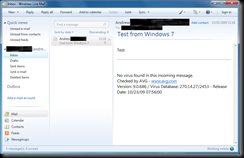
There’s a severe lack of any icons/graphics and I find the absence of the File/Edit/etc menus as annoying as their absence from the Office 2007 apps, although they are at least accessible by pressing ALT.
One huge bonus though is that your account usernames are now remembered. With Windows Mail on Vista, unless you entered both username and password it would not save them for next time. I like to have the username saved, but still have to enter the password each time the program is started.
Windows Live Essentials also contains a useful freebie called Windows Live Writer. This is a WYSIWYG blog editor app which allows you to submit to various blogging services including Blogger.
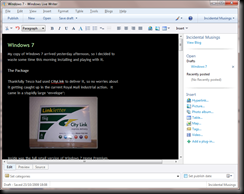
You can save local drafts while composing your entries, which is far more reassuring than working directly in a browser. There doesn’t seem to be any way to save your submissions to somewhere offline though, apart from changing to the source window and manually copying & pasting everything out into an HTML file.
Conclusion
Windows 7 is a decent OS. It’s fast, looks nice and has some useful features. At the discounted pre-order price it was a real bargain, but at full price it doesn’t necessarily represent such good value. If you have a fast PC and already have Vista, it’s only a minor upgrade. It is probably more relevant for people who finally want to replace their ageing XP, or when buying a new PC of course. I’m sticking with Vista on my laptop as I’ve never had any complaints with it, but 7 is a worthwhile update for an XP desktop.